The COVID-19 pandemic has posed significant challenges for NGOs to deliver in-person statements to the Human Rights Council at the Palais de Nations in Geneva. The HRC Secretariat has opened some opportunities for remote participation for civil society, including through delivering video statements for general debates, interactive dialogues, panel discussions, and UPR outcomes (pending further decisions from the Council when the 46th Session of the Human Rights Council opens).
The Secretariat has provided guidelines in its Information Note for registering and uploading video statements, which must be strictly followed. Please see the HRC NGO participation page for the latest version of the Note. This guide can be read in conjunction with the Information Note to help format and edit statements accordingly and avoid any technicalities preventing the statements from being delivered.
Once your organization has registered for an Oral Statement, there are four further steps to take:
- Speaker registration on Indico;
- Recording the statement;
- Editing the statement;
- Creating subtitles; and
- Uploading the statement.
1. Accreditation through Indico
Everyone who delivers a statement via video must be registered on Indico. To register, you will require either a UN grounds pass or an accreditation letter from the organization who registered for the Oral Statement slot to upload on Indico as part of your registration. Registration takes a few days to process so register as early as possible, as the video statement will not be played if the speaker is not registered.
2. Recording the video statement
The video file must keep strictly to official time limits:
- General Debates: 1 min 30 sec
- Interactive Dialogues: 1 min 30 sec
- Universal Periodic Review Outcomes: 2 mins
- Panel Discussions: 2 mins
Before recording your statement, please keep in mind that:
- The video statement must be a single shot of one individual delivering a statement, seated against a neutral, monochrome background
- No symbols, flags, banners or other images are permitted in the shot, either in the background or on the clothing of the person delivering the statement
- The camera should be focused on the speaker’s face and should not move during the shot. Make sure your camera is positioned landscape (horizontally).
- Ensure your statement is within the time limit, preferably a second below.
- Online statements stand and fall with the quality of the audio recording. If your budget allows, buying a microphone can greatly enhance your video statement.
3. Editing the video statement
Once the video has been recorded, check that it aligns with the technical specifications outlined in the Information Note (and below). If not, you can edit the video to fit these specifications. If you have a Mac, iMovie has inbuilt functionality for checking and editing for specifications. If not, we suggest downloading and using two free tools for this: VCL Media Player and DaVinci Resolve 16.
To check the format (MOV, MP4, AVI/WMV), the video encoding, the audio encoding (sample rate), the video resolution and the frame rate: upload your video to VCL Media Player by clicking on Media --> Open File, select your file and click on Open. Click on Tools --> Codec Information (Windows) or Window --> Media Information (Mac).
On iMovie for Mac, choose Share --> Export Using QuickTime; choose the file format you want to export to, and click Options to see the default settings. You can change these settings in the export process.
MP4
Video encoding/codec: H.264
Audio encoding/sample rate: min. 44100Hz
Video resolution: min. 640x480 max. 1920x1080
Frame rate 24, 30 fps
MOV
video encoding/codec: H.264
Audio encoding/sample rate: min. 44100Hz
Video resolution: min. 640x480, max. 1920x1080
Frame rate 24, 30 fps
AVI/WMV
Video encoding/codec: WMV3 (Windows Media Video 9)
Audio encoding/sample rate: min. 44100Hz
Video resolution: min. 640x480, max. 1920x1080
Frame rate 24, 30 fps
Formatting the video statement
If the properties do not match the Secretariat specifications, or if you want to adjust the colour or sound, DaVinci Resolve is a free video editing tool and can be downloaded to allow you to edit your video, adjust sound, resolution and colours. On iMovie, you can change settings when exporting: check this article for more details.
If using VLC/DaVinci Resolve:
- To change the format of your video or video encoding, stay in VCL Media Player, click on Media --> Convert / Save --> Convert / Save. Then, select the profile to which you want to convert your video to and save the new file accordingly.
- To change your audio encoding, upload your video to DaVinci Resolve. For this, click on File --> Import File --> Import Media, select your file ---> Open. Your audio will automatically be upboosted to at least 44100 Hz as required by the Secretariat.
- To change the video resolution, upload your video to DaVinci Resolve. On the bottom right corner of the application, find the project settings. Click on the little wheel. Under Master Settings, you will now be able to change the timeline resolution to fit the Secretariat’s requirements.
- To change the frame rate, upload your video to DaVinci Resolve and open Master Settings as above. Here, you will be able to change the timeline frame rate and the playback frame rate to fit the Secretariat requirements.
- To edit the length of your video to be within the allotted time, upload your video to DaVinci Resolve. Focus on the highlighted area of the screen. You can select your starting and end point of the video by clicking on the timeline. Select your starting point on the timeline and click on the toggle highlighted in the screen shot. To select the end point of your video, select the moment on the timeline and click on the second toggle highlighted in the screen shot. The Secretariat does not allow you to cut your video throughout your statement, you can only edit the end and starting point.
-
To export your file: Click on Deliver (the little rocket on the bottom of your screen) and follow the steps in this online guide.
4. Creating subtitles for your video statement
Captioning of the video is strongly encouraged by the Secretariat in order to ensure accessibility of persons with disabilities. Here are practical guidelines to create video captions on YouTube, which can be exported as an .srt file and uploaded separately. iMovie for Mac also has inbuilt subtitle functionality.
If you export your subtitles as a separate file as in the guidelines, you can upload them separately on the registration system.
5. Uploading your video statement
If the properties of your video statement align with the Secretariat guidelines and these technical requirements, and you are happy with how it looks and sounds, congratulations, you are now ready to upload your video directly through the online registration system.
Here, you will need to upload:
- The transcript of the statement;
- A scan of the passport of the speaker;
- The accreditation letter of the speaker;
- The video file.
- If you have exported subtitles separately, you can also upload them as a separate file.
The deadline to upload the video-message is at 6PM on the day prior to the debate (or 6PM on Friday, if the debate is scheduled for the following Monday).